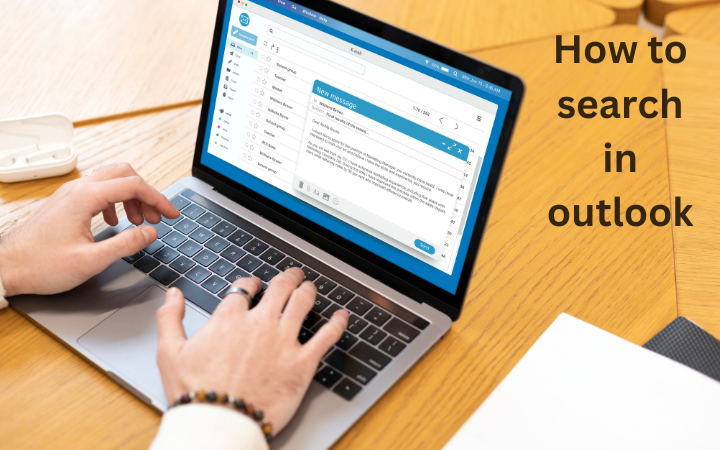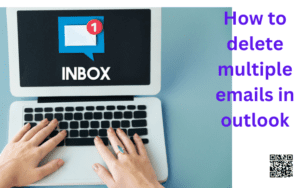How to search in outlook?
Outlook search box is a very useful tool with the help it you can find messages, tasks, calendar entries and contacts. For searching different words and phrases, you can use various keywords and operators to narrow your search results.
In a bulk of messages it can be very tough to find that message which we want. So in this situation the search tool is used to find this.
Now the following steps how to search in outlook.
• First open the outlook, click inside the search bar at the top of the screen.
• Then, type a keyword or two for your search.
• After this once you’ve typed your search term, press the enter key, or click on the magnifying glass icon to begin the search.
• Then all the mails are shown scroll down and select the message you need in outlook.
How to search for emails in outlook on a mobile device:
• Firstly open the outlook app and tap on the magnifying glass icon located at the bottom of your screen.
• Then tap inside the search bar, labeled “search,” which is located at the top of your screen.
• Enter your search terms.
• After enter the search icon wait for the results to appear.
• Then scroll down and tap the email you’re looking for.
What we do if outlook search is not working?
Here, below some methods to solve it let’s see.
• Use programs and features
• To solve the problem when outlook isn’t working.
• Type “control” into the Windows search bar and select the best match to open the Control Panel.
• Then Head to Programs > Programs & Features.
• After this scroll down and select Outlook 2019, Microsoft Office [your version], or Microsoft 365.
• Now, select Change from the top menu. You can now choose Quick Repair or Online Repair.
• Then in the last choose Quick Repair, then Repair, to fix the Outlook indexing issue without using your internet connection.