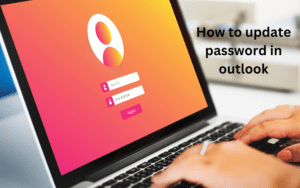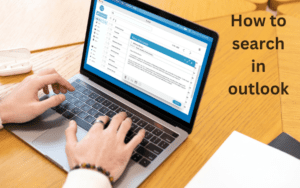Brother printer slow performance issue.
If you’re irritated by slow printing, or your printer keeps you waiting whenever you print something. So, there are some solutions you can try to solve this problem.
Try some fixes below to solve these problems:
1. Reset your printer
2. Check the printer preferences
3. Update your printer driver
4. Turn off Quiet Mode
5. Check your network connection.
Fix 1. Reset your printer
The printer speed may begin to slow to protect the print mechanism from becoming damaged or overheating if your printer has been printing for a long time. Here are some steps to reset your printer:
1. Firstly with your printer turned on, disconnect the power cable from the printer.
2. Then, unplug the power cable from the wall outlet.
3. Also wait for one minute.
4. After this reconnect the power cable to your printer and the wall outlet.
Fix 2: checking the printer preferences
Using different quality settings using different amounts of ink at the time of printing also affected your print speed. Printing in the best quality can slow your printing speed. Set your printer quality to normal or draft to make your printer print faster.
Here are some steps :
1. Open the printer and scanner settings by clicking the Windows logo key and s together, and type in the search bar to open it.
2. Click on your printer, then click manage.
3. Then click printer preferences.
4. At the top, navigate to the paper/Quality tab. Selecting plain paper in the media or paper type field.
After these changes are done the print speed goes back to normal. If your printer still prints very slowly, try the next fixes.
Fix 3: Update your printer driver
Using an outdated driver also slows down your performance of printing. The printer driver allows your computer to communicate with your printer. To solve this and if you want to run your printer properly update your printer to the latest version.
The update also has two types:
1. Manual driver update.
2. Automatic driver update.
Fix 4: Turn off quiet mode
Turning on the quit mode setting can reduce printing noise but slow down the print speed. Fix your problem by turning off quiet mode.
1. Open your printer settings.
2. Then click on your printer, and select advanced settings.
3. Also navigate to settings, expand preferences, and select quiet mode.
4. In this mode select off, then click apply.
Fix 5: check the network connection
Due to a poor network connection, you may face a slow printing issue. To fix this try some tips:
•If you’re using an Ethernet cable, make sure that the cable is properly connected.
• Try rebooting your router if you’re using a wireless printer. Unplug it from the main power supply, then plug it in again after a minute.
After these fixes try to print again and check if your network connection is still bad or not.
Above these are all the fixes for improving your brother’s printer’s slow performance issue.