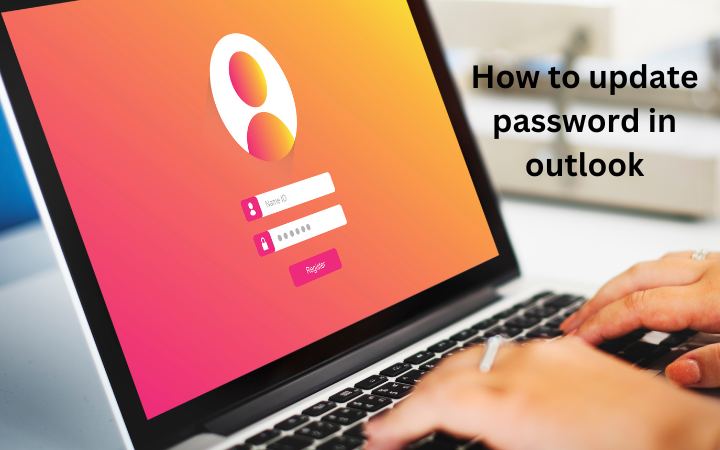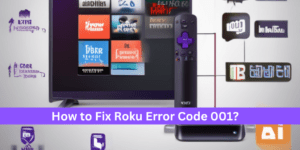How to update a password in Outlook?
Password is a word, phrase, and combination of characters for the security of an authorized user to permit access from an unauthorized user. It is also used to prove someone’s identity.
It is recommended that a user change the password every 30, 60, or days. Changing your password in a few days also secures your files and data that were in that user’s account.
Now, the following steps to update the Outlook password:
• Firstly open the Outlook account after logging into your account, go to the security page.
• Then, click “ change my password” under Password Security on the dashboard.
• After this updating the password requires you to enter your current password and then to provide a new password.
• After entering the new password then again reenter the new password.
• Also, click on the save to proceed.
How to change your MS Outlook client password
Below, are the following steps to change the client password:
• Open the outlook, choose the file> account settings -> update password.
• First Go to File ->Info -> Account Settings -> Manage ProfilesManage Profiles.
• After this Next, click on ‘Email Accounts’Email Accounts.
• Also, In the newly opened dialog window, click on the ‘Email’ tab and then click on the ‘Change’ button.
• Now, In the ‘Change Account’ window, go to the ‘Logon information’ section and hit ‘Next.’
• Then, wait for the tasks to complete. Once the Tasks are checked in green, exit the window by clicking on the ‘Close’ button.
How to update the password on my Android phone?
The following steps to update passwords in Android phones are:
• Firstly open your phone settings app Google in Google account.
• Then, at the top of the corner tap on the security.
• After this sign in to Google Tap Password. You must be need to sign in.
• Then enter your new password and again reenter your password to change it.
• Then click on change password.
That’s it you’re successfully able to change your Outlook password.